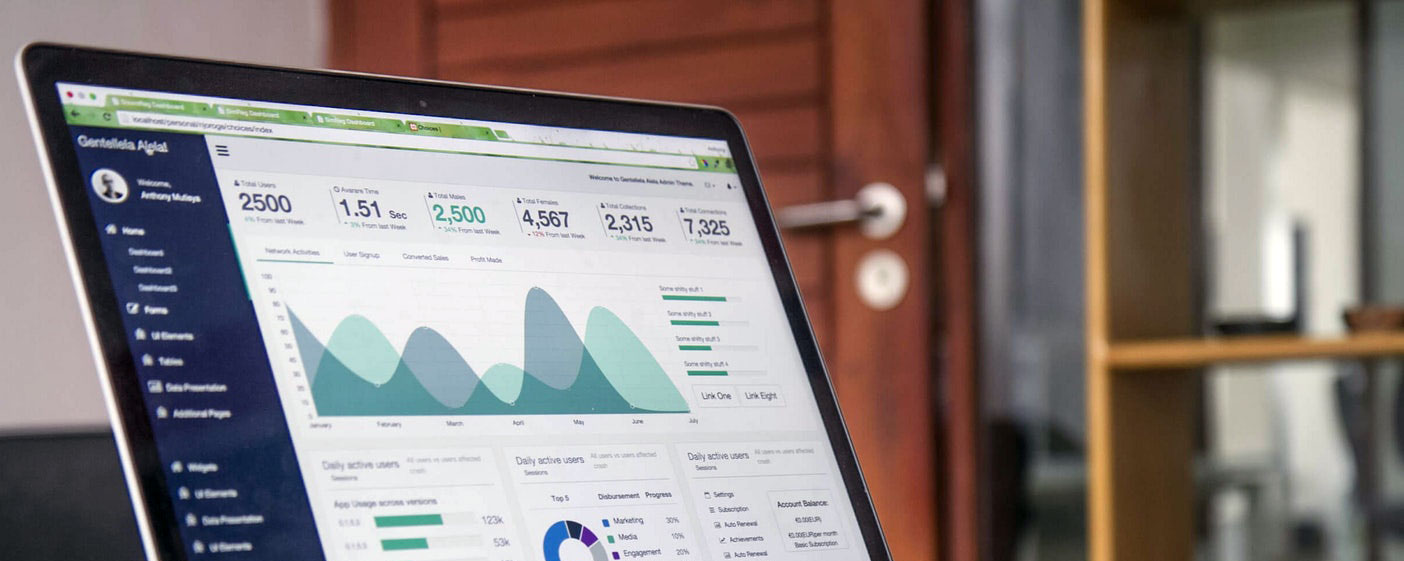Help Page
Frequently Asked Questions (FAQ)
How can I use the website?
Getting used to the website can take a while. Don't worry! I've made a video that guides you through the basics.
How can I listen to the private podcast?
At the moment, you can only listen on the website. We hope this isn't too inconvenient for you!
We are currently research alternatives to allow you to listen on your phone more easily.
How can I join a group class?
To see upcoming group classes, please go to the main course page here: Group Classes Course Page (this link will only work for members)

Joining a specific class is as simple as clicking "Book your Spot"
You will then get an email confirmation with the class details.
If there is an error or you are unable to join a class, this probably means the class is already full. However, I can probably make some space for you, so just contact me and I will increase the size of the class to allow you to join.
How can I join the Telegram Group?
Telegram is a mobile app that allows groups to easily chat with each other. You can use Telegram on you phone or desktop.
Click here to join the group
How do I change my payment details?
If you want to use a different card to pay for your membership, follow these simple steps.
1. Click on the drop-down arrow next to your profile picture

2. Click on "My Account"

3. Click "Billing" from the left-hand menu

4. You will see your current card details here. Click "Change Card".

5. Enter your new card details carefully and don't forget to click "Save" when you're done.

How can I cancel my membership?
I'm sorry you want to leave! But I want to make it simple for you to do so.
Follow the steps below to cancel your monthly membership with Level Up English (the photos are from the desktop version but mobile will be similar)
1. Click on the drop-down arrow next to your profile picture

2. Click on "My Account"

3. Click "Billing" from the left-hand menu

4. This page will show your billing history. Click on "Subscriptions"

5. Here, you can see your current membership, when it started and the next date for payment.
Click "Cancel" to stop your membership. You will not be charged again.

How to listen to the private podcast on your phone
You need to download the Zenler app to access course content on your phone.
How do I use Zoom?
If you want to join our group classes, you have to use Zoom. If you haven't used it before, it can look confusing, but don't worry! In this video, I talk about everything you need to know.